
An Introduction to Computers Part 3
Software
Computers are little machines. These little machines need to be told what to do. In our previous blog post, we explained how input devices are used to tell the computer what to do. The computer processes the instructions input using the processor and gives output using the output devices.
You may have asked yourself “How does the computer understand the signals input to it?”
SoftwareFor example when you press a key on the keyboard e.g. “A,” how does the computer know what the key pressed means? How does it know the difference between the key “A” and another key, “Z?”
Well that is where software comes in. Let us get to know more about software.
Operating System
The Operating System is responsible for acting as a bridge. It allows the software to communicate with the hardware and also allows the hardware to communicate with the software. The operating system is a giant software package that is responsible for several tasks. It is responsible for communicating with input and output devices.
This means that it is your operating system that allows you to open Microsoft Word and type “I am not an Alien” and be able to see the text “I am not an Alien” on your monitor. In this case, the operating system would have communicated with the input hardware, which in this case is the keyboard, the software which in this case is Microsoft Word and display the output on an output hardware device which in this case is the monitor.
The operating system also allows you to install application software. Applications, commonly known as Apps, are a set of instructions to accomplish a specific task. Let us have three examples:
Photoshop
Want to look rich and post photos of your Lamborghini on Instagram? Well, you could either buy a Lamborghini or you could use the popular application software package called Adobe Photoshop. This application software package is a set of instructions used to accomplish the task of editing images. You cannot use it for banking or for checking the inventory of goods in your manufacturing plant. It can only accomplish the task which it was made to accomplish, which in this case is image editing.
Microsoft Word
Have you been given an assignment to do? Well, you need a place to copy and paste what you have found from the internet (let’s face it. That’s what you do). Microsoft Word is an application software package. This software package is a set of instructions used to accomplish the task of creating documents. The tasks that a Word processing package can accomplish are commonly referred to as Desktop Publishing (doesn’t that sound fancy?).
VLC
Want to listen to music? Want to watch the latest movie or repeat Game of Thrones? (I really don’t get what the hype was all about...but more about that some other time). Well, you need a software package for that! VLC, Windows Media Player, PotPlayer etc. are good examples of software packages that you can use to play music and watch movies.
Can you use VLC to write your homework? No. It was only make to accomplish the task of playing media (videos & audio files).
Drivers
In order for your hardware to work properly, you need to have special instructions for the hardware components. For example, the drivers on a keyboard will help the computer know what it is supposed to do when each key is pressed. In order for your devices to work properly, you need to make sure that you have all the drivers for all the components on your computer system. If you do not have missing drivers, your computer can do all sorts of weird things such as crashing for no good reason, being super slow and giving all sorts of error messages out of the blue. The operating system manages these drivers.
Let us have a brief recap
A computer has hardware and software.
When it comes to software, the operating system acts as a bridge between the hardware and the software.
It is in the operating system that you install other software packages such as word processing packages.
It is also in the operating system that you install special software packages called drivers
So What Will Happen if You Do Not Have an Operating System?
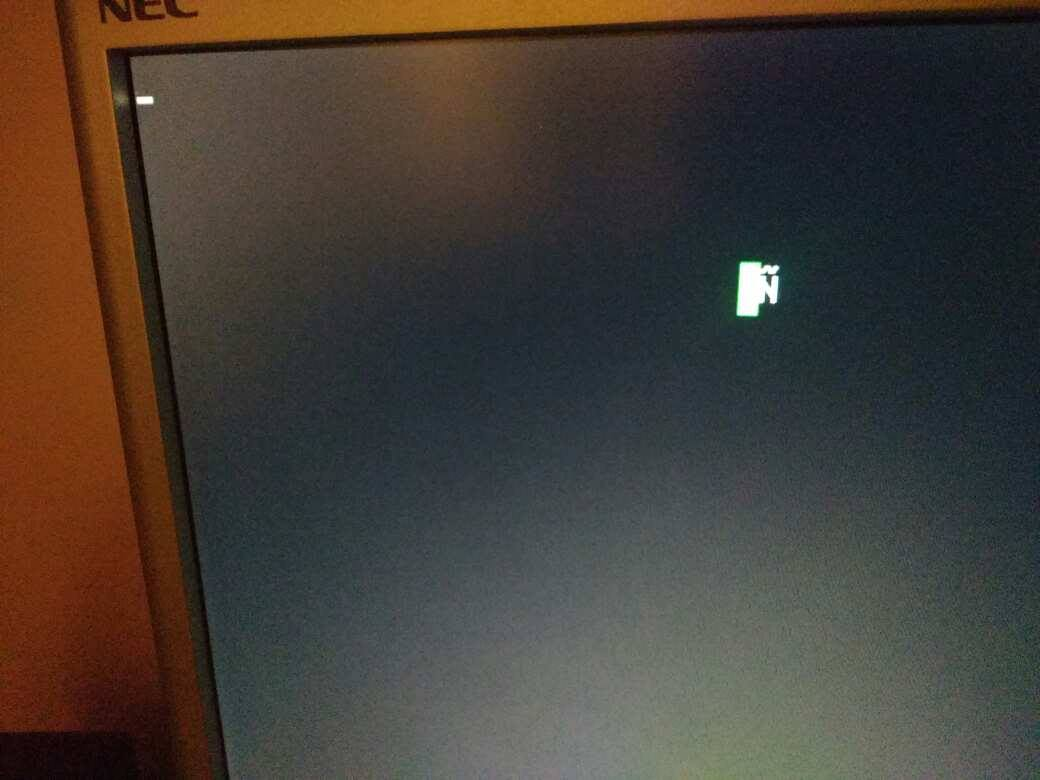
Nothing!
Your computer will boot up and have a black screen. There will be nothing to facilitate the communication between hardware and software devices because there won’t be any software!
Hardware devices communicate with each other through the software (Operating System). Without it, the hardware devices will not be able to communicate with each other!
What types of Operating Systems are Available?
Well there are several types out there.
The operating systems are divided into two categories:
Open Source and Closed Source
Open Source Operating Systems
These are operating systems that allow you to view what is called the source code. The source code is what is used to make up the whole operating system. With such operating systems, you can modify the operating system to suit your unique needs. Want to create a special feature? Well you can make it! Want it to look like an alien mothership? You can do that too! Want to get rid of unnecessary parts of the Operating System? You can also do that!
To explain what an open source operating system is, let us have a bad example. An open source operating system is like that teacher in high school who would let you think outside the box, allow you to give contributions and made the lessons amazing.
Advantages:
Customization
Awesome Speed
Rock solid performance
Awesome for those who are curious
FREE!
Disadvantages:
Need you to be willing to learn. It is kinda like learning how to write again.
May lack application software packages available in other closed source operating systems
Getting drivers for your OS can be a hit and miss affair
Examples are: Unix, Chromium OS and Linux. I use Linux so I’m a bit biased towards open source operating systems. Linux is a great example of an operating system with rock solid performance and awesome speed. It is for this reason that it is used in special, high performance computers called servers. Users who love the reliability and performance (like me) also use this operating system.
Oh and did I mention that these operating systems are free? Well they are!
Closed Source
These are operating systems that do not allow you to view the source code. You cannot modify the operating system to suit your unique needs. Don’t like features present or the way it is designed? Tough luck! You cannot strip it down to the core and make your custom modifications (without getting attacked by an army of lawyers).
Advantages
Help is readily available
Many application software packages are available
Disadvantages
Boooring! There’s nothing much to break and its so easy to fix stuff. Real women and men completely ruin their operating system at least twice a year. That’s the absolute minimum
Can be slower than using open source OSes such as Linux on the exact same hardware
Not free
Examples are: Windows Operating Systems e.g. Windows 10, Windows server 2008, Windows 2000; Apple Macintosh Operating Systems e.g. macOS Catalina, Mac OS X Tiger, OS X El Capitan
There are other types of open source and closed source operating systems, but I didn’t choose to get into them.
It’s Practical Time!
Practical 1: What am I using?
Find out which operating system you are using
After you do that, find out whether it is open source or closed source. Hint: The control panel is a good place to start.
Practical 2: What can this run?
Now that you know which operating system you are using and whether or not it is open source, you need to find out which operating systems it can run
E.g. If you have a Hp 255, see whether it can run: Mac Os, Windows, Linux, and Unix.
Hint: Try and use the mighty search engine, Google to help you out
Find out what is needed for your computer to run the different operating systems.
Conclusion
Well that’s it! Time for me to go!
In the next blog post, we will learn how to shop for a laptop using all of the knowledge we have learnt. Expect it around 9 December.
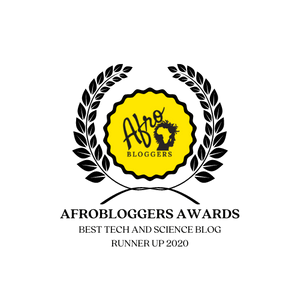




Comments